The Oppo Reno 4 is a gorgeous smartphone that has a lot to offer. If you’re looking for something unique, this one will definitely be worth checking out. But before you do so, there are some things you need to know about it and how well it lives up to expectations.
In this article, we will be going over the Oppo Reno 4 issues and solutions for them!
Oppo Reno 4 issues and solutions
Oppo Reno 4 slow charging.
Slow charging is a common problem with Oppo Reno 4. A lot of issues can cause it, but the most common ones are:
- Bad charger
- Not enough power in your outlet socket
- A bad cable or damaged port on the Oppo Reno 4
To fix this:
- Try changing the charger,
- If the problem remains try changing its charger cable.
- Plugging it into another outlet and make sure that your power source is not faulty. If the problem still persists, try rebooting your device then check if it works properly.
- If not, then it’s time to change your battery. If you can’t find a solution to this issue, contact customer service for help.
Oppo Reno 4 battery draining problem.
Battery draining problem is common with Oppo phones. It’s due to third-party apps, background apps, and battery saver mode.
- Battery Saver Mode: When you turn on the Battery Saver Mode in your Oppo Reno 4 phone, it will stop running apps that are not needed. However, this doesn’t help if they are used regularly or continuously by other people who have downloaded them onto their phones (e.g., WhatsApp). You can manually turn off the Battery Saver Mode. To do so, go to Settings and tap Battery & Power Management. Then, tap Enable battery saver mode and switch it off.
- Third-Party Apps: If you have a lot of apps on your phone, they will drain the battery. You can check which apps are consuming the most battery power by heading over to Settings > Battery and then tap on the three-dot menu at the top right corner. From there, select App Manager and scroll through the list of all apps installed on your phone to see if there is any app that is using more battery than it should be. If you’re using a third-party app such as Facebook or WhatsApp, make sure that they are not running in the background while you use your phone normally. This will save battery life and reduce the chances of draining it quickly.
- Uninstall unnecessary applications. If you don’t use an app regularly, it is best to uninstall it from your phone. This will not only save battery but also free up some space for other apps that you may need in the future.
- You can also turn off mobile data or WIFI if you don’t need it. This will prevent the phone from searching for networks and using up more battery power than necessary.
Oppo Reno 4 stuck on boot logo or restarting problem.
If you’re experiencing a problem with your Oppo Reno 4 and are unable to turn it on, try these steps:
- Press and Hold the power button and the volume down button at the same time for 30sec.
- You should see a blue screen with options for Recovery Mode or System Recovery Mode. Select System Recovery Mode by pressing both buttons simultaneously again. You will be able to choose an option to boot into Android 8 or 9 as well as access your recovery options (if they’re enabled).
If these methods don’t work after trying them multiple times, contact Oppo’s customer service team at [email] or website.
Oppo Reno 4 not charging.
- Check the charger is working.
- Check the charging port on your Oppo Reno 4 is clean, and not damaged or corroded.
- Check that there is no debris or hair around it, as this could cause a short circuit or damage to the phone’s internal components over time. If you see any debris or hair in this area, remove it with tweezers before plugging it into your charger again.* You can also try cleaning out both ends of this port with some alcohol (just make sure you don’t get any inside).
- If your Oppo Reno 4 is still not charging, try plugging it into another charger. If it charges on another charger but not the original one that came with your phone, then you might need to replace this charger.
Oppo Reno 4 touches not working after the update.
You may have noticed that your Oppo Reno 4 touch screen is not working after updating to the latest firmware. This is a common issue that many people have faced and there are some simple steps you can take to fix it.
- First, try using a different screen protector or case. Some cases can interfere with the touchscreen function of the phone.
- If not, Restart your phone by pressing and holding the Power Button + Volume Up Button + Volume Down Button for 30sec. This will force the phone to restart and clear up any software issues.
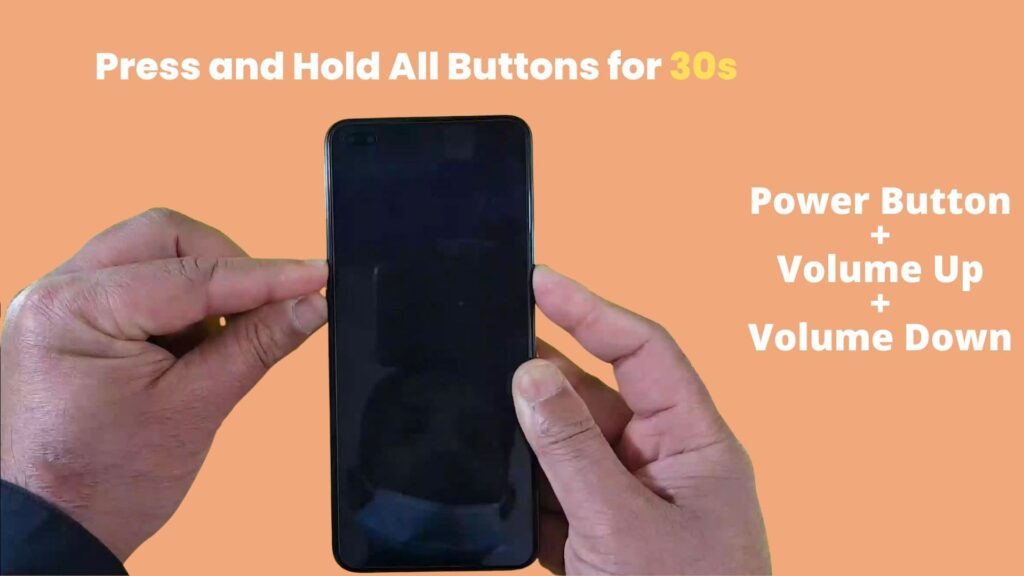
- If your Oppo Reno 4 touch screen is still not working after doing this, try performing a hard reset on your phone. To do this, press and hold the Power Button + Volume Down Button for 10sec. When the Oppo logo shows up release the Power Button but hold the Volume Down button. Then you will enter into the “ColourOS RECOVERY” boot menu. Select the language English then press the Wipe Data option then it will ask for a verification code, enter the verification code shown on top. Then select Wipe Data> Clear.
- Now format data: Again select Wipe Data> Type verification code> Format Data> Format. Then the phone will automatically restart.
- If this still doesn’t work, contact with the nearest Oppo service center. Oppo’s customer service team at [email] or website.
Oppo Reno 4 wifi problems.
- Turn on WiFi.
- Check your settings for a good connection.
- Make sure you’re connected to the internet and that there are no issues with it, such as being unable to download an app or game from Google Play Store.
- Check if you have any updates available for Oppo Reno 4 WiFi problems. If so, install them immediately! (We recommend going through this process before reading this guide.) To check go to Settings> Software Updates.
- If not solved, then try resetting your WiFi settings. To do that go to Settings> Additional Settings> Back Up and Reset> Erase all data> Reset network settings tap on that and two options will popup tap on “Reset network settings”. Check if the problem is fixed.
- If not, then again go to Settings> Additional Settings> Back Up and Reset> Erase all data> Reset system settings only tap on that. Hope the problem is fixed now.
By the way somethings, a hidden WiFi network does not show up on the devices.
To connect with a hidden network you need to know the network name, password, and security type. If you have a computer or laptop with a WiFi card, then open a browser and connect to your home router and check all the information. Now go to your device Settings> Wi-Fi settings> Manually add a network
Then type the WiFi or SSID name, select WiFi security type(i.g WPA/WPA2-Personal), type Password, and then tap on Add. In this way, you can add a hidden network.
Oppo Reno 4 microphone problem
If your Oppo Reno 4 microphone isn’t working, there can be 2 conditions for this issue Software and Hardware, if it is a Software issue there are a few things that you can try.
To check this, try the following:
- Check that your phone isn’t muted by going to the volume settings and make sure that it’s not set to silent or vibrate only.
- Check to see if there are any apps running in the background that might be using your microphone such as Skype or a voice recording app. If so, close them down.
- Try restarting your phone. Sometimes, a simple restart can fix small issues like this one.
- Check if is there any new Software Update available, if so update it.
- If the issue still remains try to reset the system. To do that go to Settings> Additional Settings> Back Up and Reset> Erase all data> Reset system settings only -tap on that.
- If all the methods are not working for you, then you may have a faulty or damaged microphone. In this case, go to your nearest Oppo service center.
Oppo Reno 4 charging issue after update.
If you’re still experiencing issues with your Oppo Reno 4 after an update, try these troubleshooting tips:
- Try resetting the phone. Take out your SIM card and power the device on without it. Then hold down both volume buttons and press Power until you see the Oppo Reno 4 logo appear. After that, release all three buttons when prompted to do so by the screen (you may need to wait a few seconds before seeing this). Wait for it to finish resetting itself.
- Look at your charging port if it is filled with dust then clean the port.
- Charge your device using another charger or cable if possible—if not possible, use an alternate power source like a friend’s power outlet or your car battery instead of using wall outlets in case there’s still an issue with charging circuitry within its circuitry.
- If the issue remains then Factory Reset your device.
- If not, then you need to change your device firmware because your Oppo reno 4 not charging after the update. In this case, your can contact with Oppo service center. Oppo’s customer service team at [email] or website. Or you can wait for another update to resolve it update issue.
Oppo Reno 4 not receiving text messages from some contacts.
- Check to see if the sender is using a different phone number. If you’ve changed your phone number in an attempt to get text messages from someone and they have not written back, this could be the reason why.
- Check if you are blocked the Contact. If you block the Contact then you will not receive any calls or messages from that. Unblock the contact your issue will fix.
- If not, Try to Delete the contact and Add the contact again. Most of the time this will fix the issue. If not, Try to write a Text message to that Contact. If you receive an error message then this is the reason why your Oppo Reno 4 not receiving text messages from some contacts.
- The next thing you can do is go to Settings> Application settings, now find the Message App and “Force stop” it and “Clear data”.
- Sometimes it can be a network issue that you are not receiving text messages, in this case, you can try changing the SIM card and then restart the phone.
- Look at which carrier or messaging app they are using when sending you texts. If for example, your friend sends you a message on WhatsApp but then uses Facebook Messenger instead when replying (or vice versa), this will throw off any results we try to pull up!
- Verify that both parties are using emails with @yourcompanynamegoeshere in them – some people use Yourname@yourcompanynamegoeshere instead of just their own personal email addresses when sending messages out into cyberspace!
To know more about the issue read the Google message help document.
Oppo Reno 4 overheating problem.
An overheating issue is a common problem with Oppo Reno 4. The phone can get overheated when you use it for extended periods of time, and this can lead to other problems like reduced battery life and an increased chance of your phone getting damaged.
There are various reasons why your Oppo Reno 4 may overheat:
- You’re using it in hot weather or in direct sunlight (which is bad for any electronic device)
- Your charger isn’t charging properly or has gone bad
- Your software is outdated. Check if your device got a new update if so then update the device.
Try to avoid these reasons, and hope your overheating problem will reduce.
Oppo Reno 4 Bluetooth problem
- Bluetooth is not working.
- Bluetooth is not connecting to the phone.
- Bluetooth is not connecting to the car.
- Bluetooth is not connecting to the headset or computer.
If you are having all the above issues then restart your device your issues will fix.
Learn more on Google Android Help Bluetooth Document.
Oppo Reno 4 Camera problem
- Camera not working
- Camera not focusing
- Camera not taking photos or videos
- The camera does not switch on when you press the power button.
- The camera does not work after an update or factory reset.
It can be fixed by turning off your phone, then turning it back on again and trying to take a picture of something with the camera app open. If that doesn’t work, try another app (even if it’s just one more time) in case there has been some interference between apps like Google Photos and Oppo Reno 4 Camera. Try the Google Camera application.
Oppo is working on these issues, fixes will be available soon
Oppo is aware of these issues and working on its solutions. They will release fixes in a timely manner so that users can continue to enjoy their phones without any problems.
Conclusion
I hope this list of oppo reno 4 issues and solutions has helped you. It’s a great phone and I’m sure it will get even better!
If your problem is not fixed with all the methods above, please comment down below I will reply to you soon with a solution.